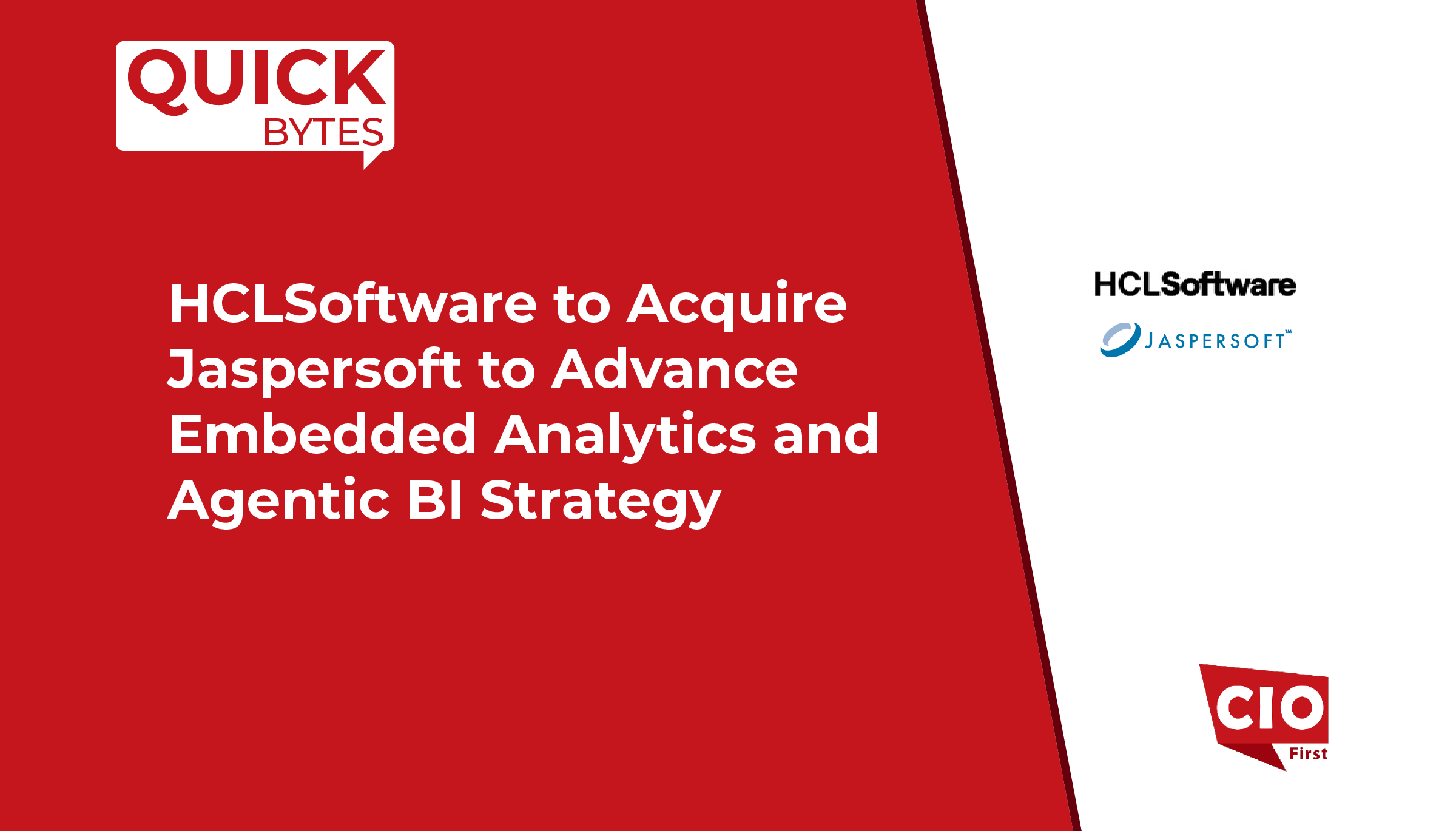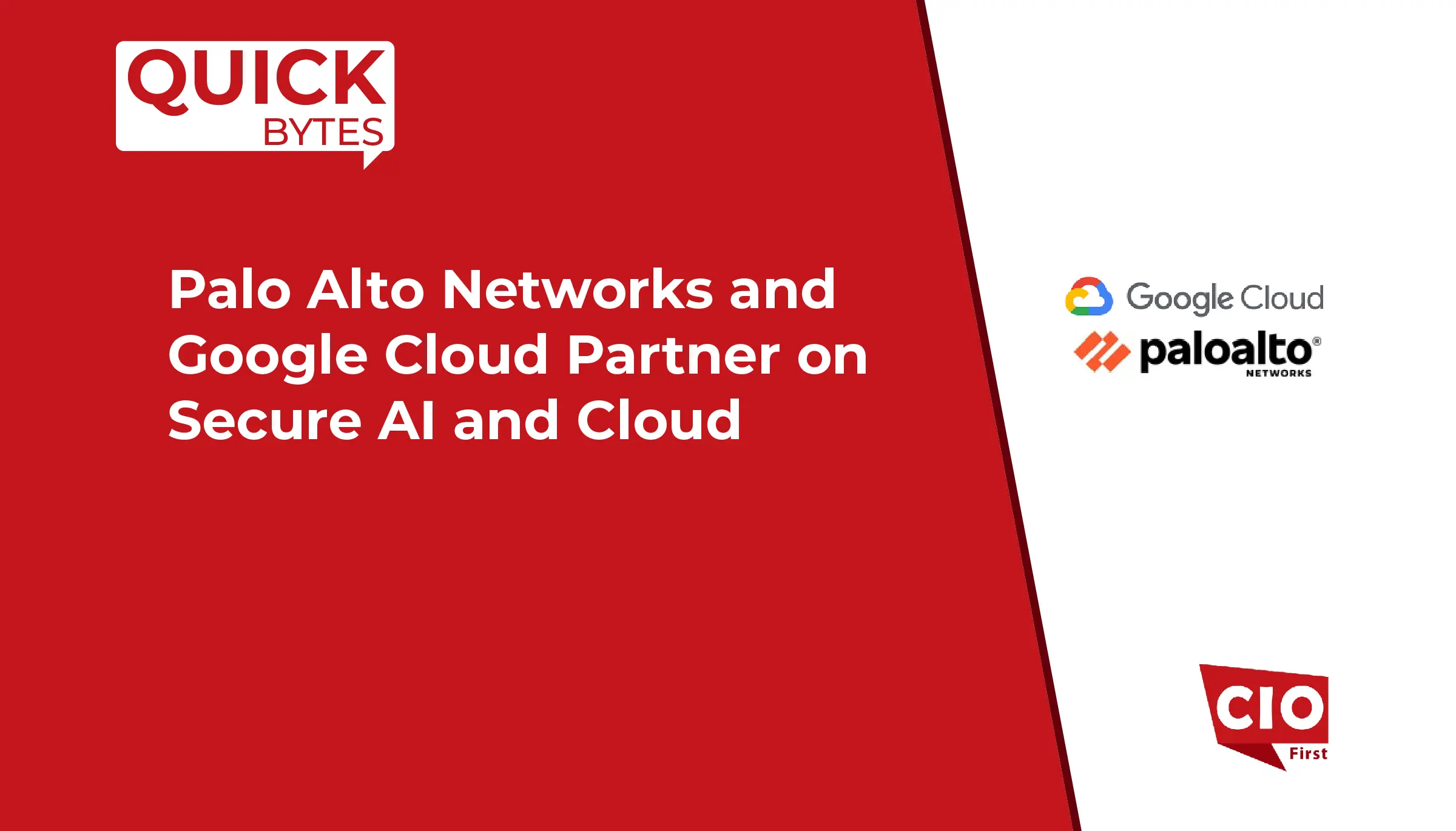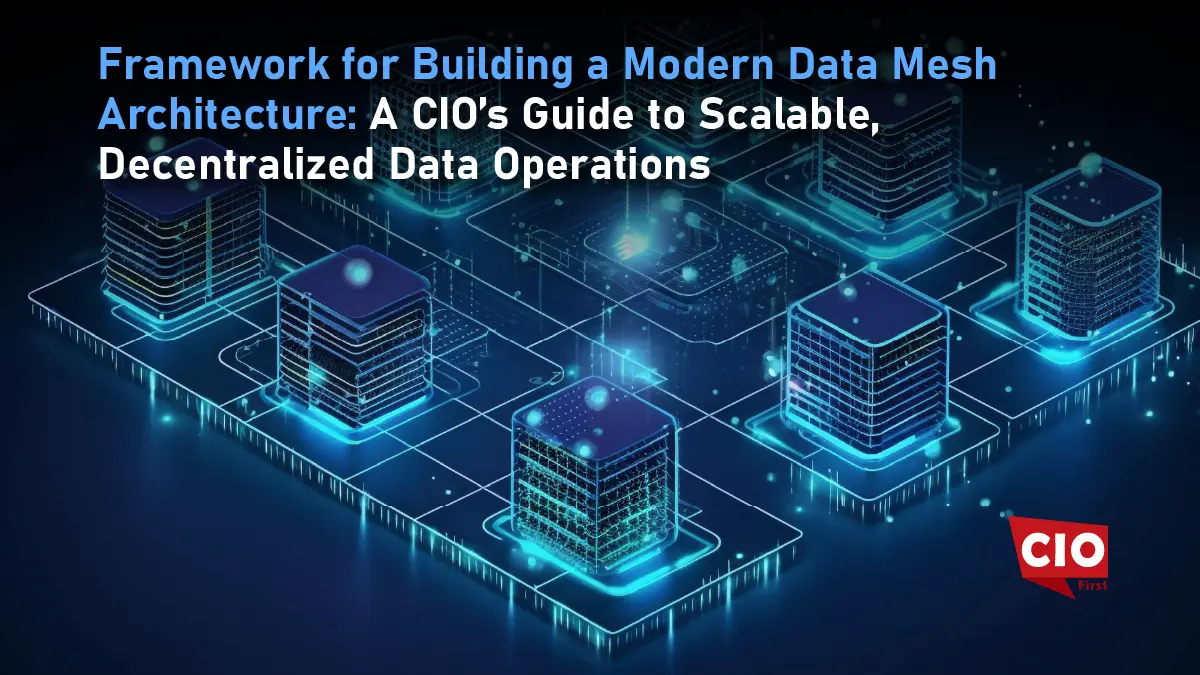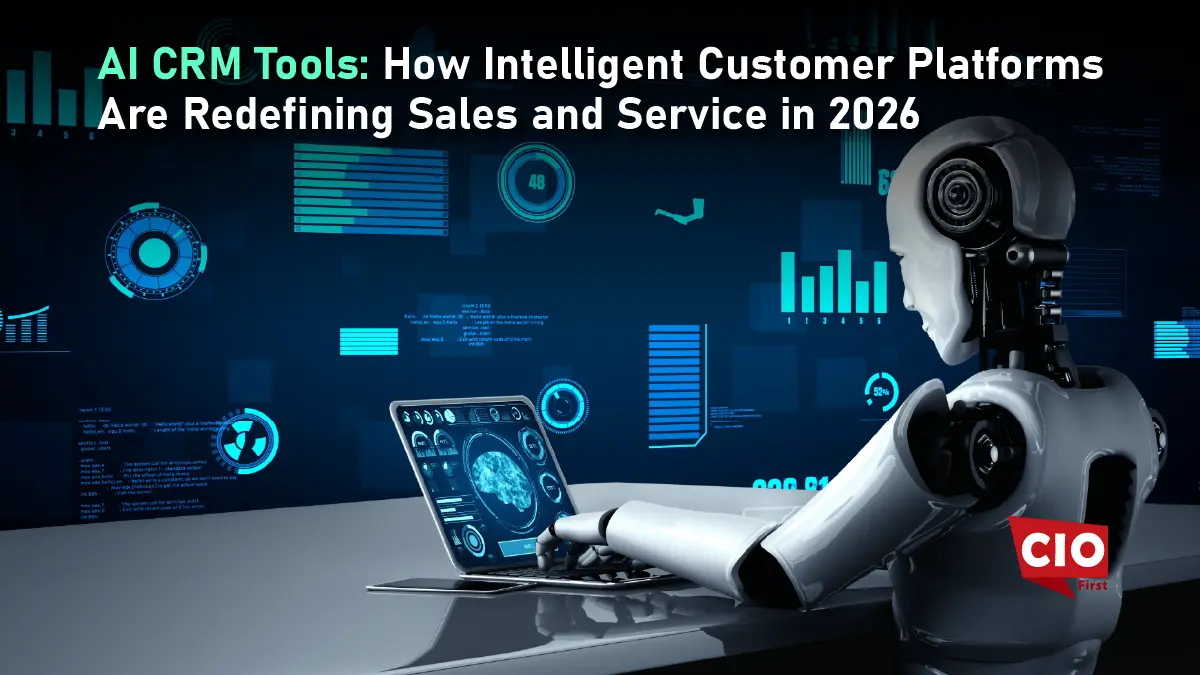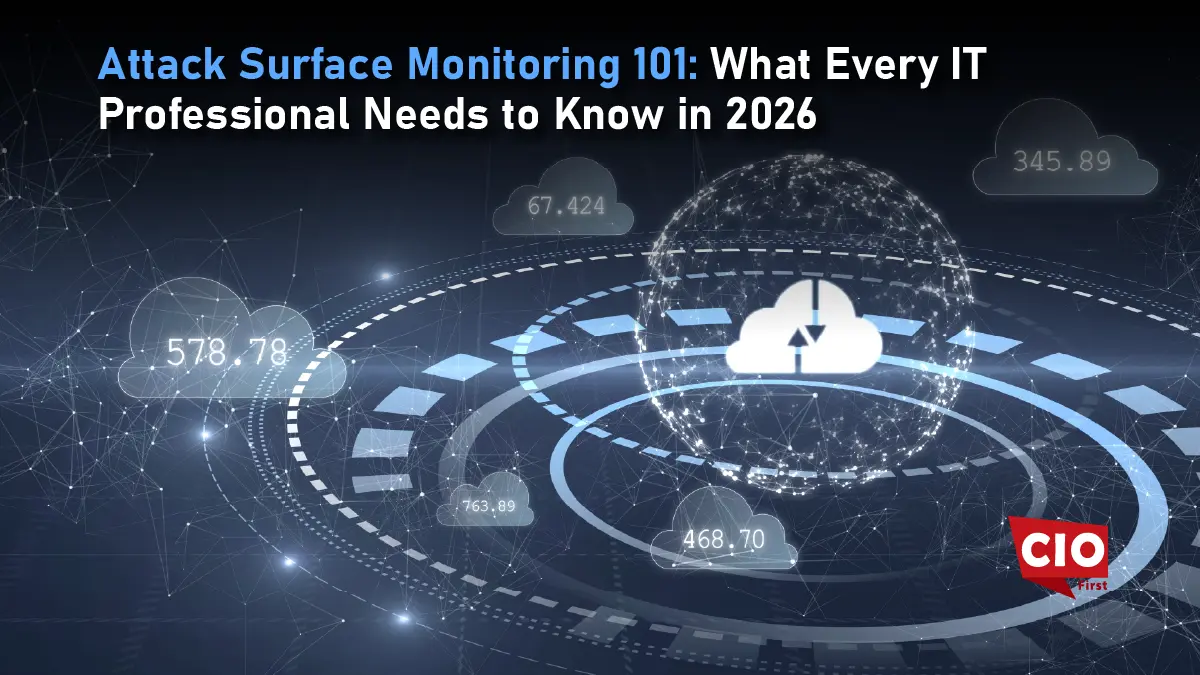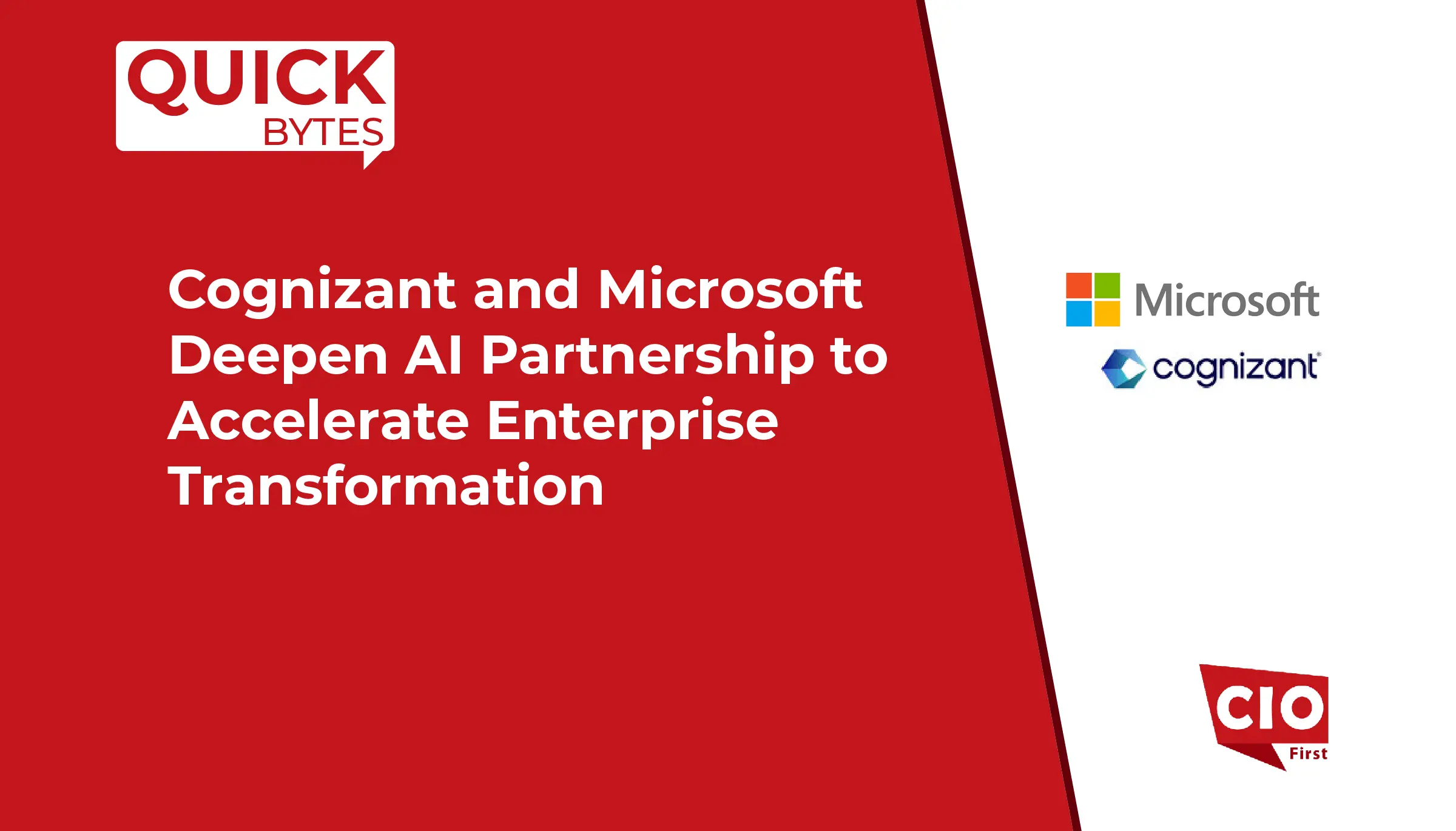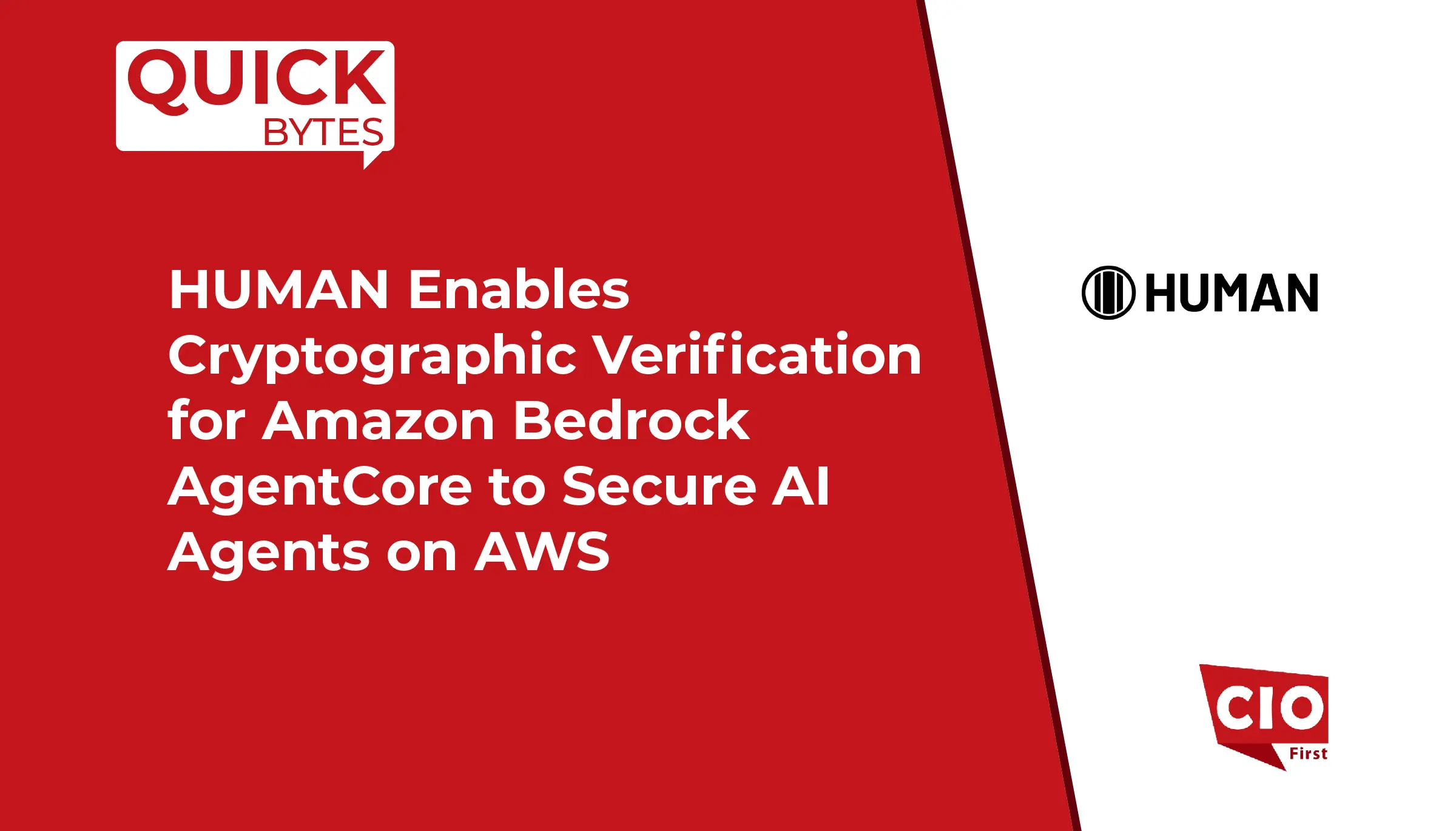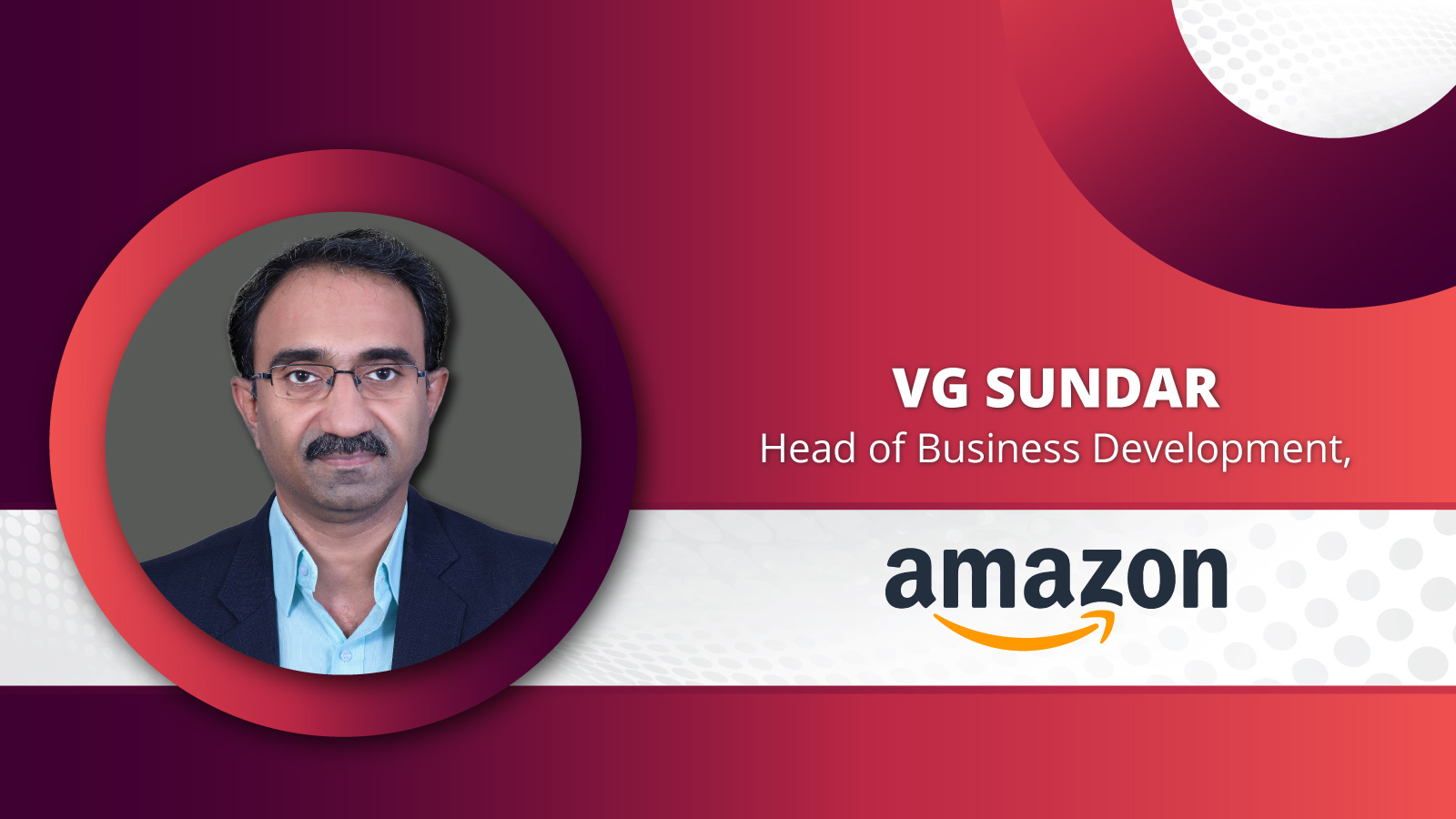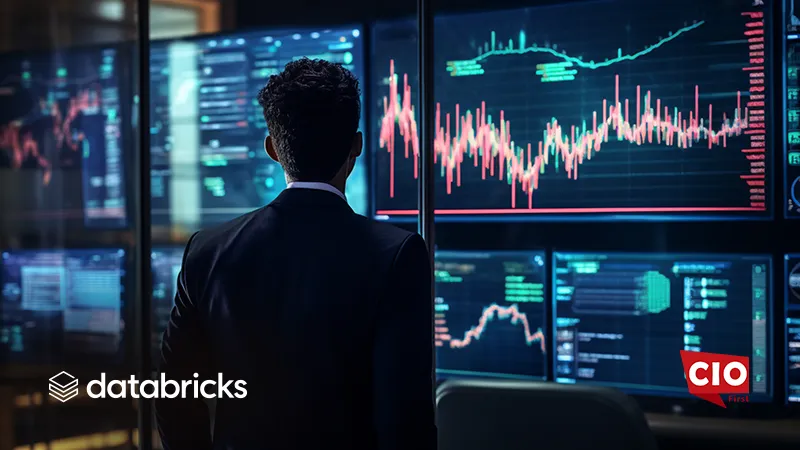Databricks announced the launch of Assistant Edit Mode, a powerful new capability that enables users to apply AI-generated edits across multiple notebook cells with a single prompt. The feature is designed to eliminate repetitive, manual adjustments, making notebook editing faster, more consistent, and easier to manage at scale.
Traditionally, editing a notebook meant moving between cells, applying the same change multiple times, and double-checking for consistency. Assistant Edit Mode streamlines this process by understanding the entire notebook, suggesting inline changes, and keeping the chat window active so users can refine requests on the go. Whether performing large-scale refactoring or quick updates such as renaming variables, cleaning up logic, or adjusting code style, Edit Mode dramatically improves productivity.
How to Use It
So, how do you get started with Edit Mode? Open the Assistant side panel, select “Edit” from the dropdown, and type in your prompt. The Assistant will then suggest changes right there in the relevant cells.
Once you have those suggestions, you can check them out directly in your notebook or through the side panel. If you click any cell listed in the side panel, it’ll take you right to that spot in the notebook. You have the freedom to accept or reject each edit individually, either inline or from the side panel. Or, if you prefer, you can just apply all of them at once using the “Accept All” or “Reject All” buttons at the bottom.
Also Read: Protege Announces $25 Million Series A to Expand AI Training Data Platform
Where Edit Mode Makes a Difference
Based on patterns we’ve observed and feedback from user surveys, the following examples highlight some of the most common and high-impact use cases.
Refactor Logic Across Cells
Edit Mode helps restructure notebooks by turning repeated logic into reusable functions, breaking down long cells, and organizing intermediate steps more clearly.
Variable and Function Renaming
Edit Mode lets you apply variable and function renames across your whole notebook. It goes beyond basic find-and-replace by understanding context and applying changes only where they’re needed.
Code Migrations
Use Edit Mode to help streamline code migrations by suggesting changes that adapt your logic to new platforms, languages, or environments. It can handle tasks like updating SQL dialects, translating Pandas to PySpark, or modifying notebooks to work with Delta Lake and Unity Catalog.
Standardizing Code
Edit Mode makes it easy to clean up and standardize code across your notebook without repetitive manual edits. It can handle tasks like fixing indentation, removing commented-out code, unifying quote styles, and replacing hardcoded values with parameters.
Writing Tests
Edit Mode makes it easier to write tests by generating test scaffolding based on your existing notebook logic. It can identify key functions or transformations and suggest unit tests with structure, inputs, and assertions.
SOURCE: Databricks